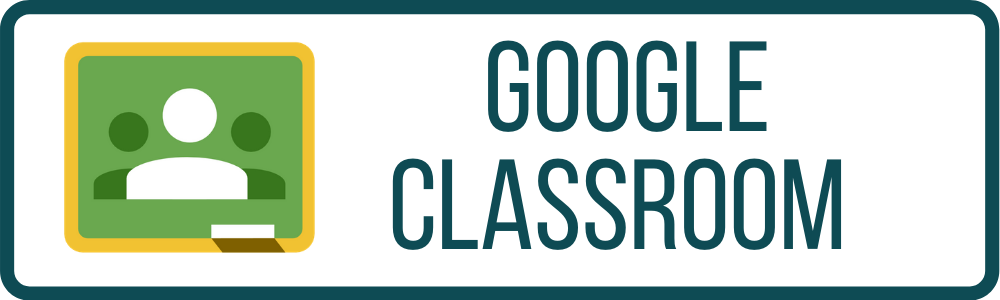
-
Google Classroom is an application that allows distance learning for students and teachers. Teachers can create lessons online using the various Google Apps (Docs, Sheets, Slides, etc.) and Google Drive, which enables a student to access all course materials in one location. Teachers can use discussions, quizzes, tests, and links to resources to create an engaging environment for their students.
-
Google Classroom: Login and Join a Class (English)
Google Classroom is an application that allows digital learning, from anywhere and any device, for students and teachers. Teachers can create lessons online using the variety of Google Apps and Google Drive, which enables a student to access all course materials in one location. Teachers can use discussions, quizzes, tests, and links to resources to create an engaging environment for their students.
QRG-Google Classroom-Login and Join a Class-Students-English-V2.pdf 732.22 KB (Last Modified on August 4, 2020) -
Google Classroom: Login and Join a Class (Spanish)
Google Classroom es una aplicación que permite el aprendizaje a distancia para estudiantes y maestros. Los maestros pueden crear lecciones en línea con Google Docs y Drive, lo que permite a un estudiante acceder a todos los materiales del curso en un solo lugar. Los maestros pueden usar discusiones, pruebas, exámenes y enlaces a recursos para crear un entorno atractivo para sus estudiantes.
QRG-Google Classroom-Login and Join a Class-Students-Spanish-V2.pdf 159 KB (Last Modified on August 4, 2020) -
Google Classroom: Turn in an Assignment (English)
You can attach files to your assignments in Google Classroom. You can create new files in Google Docs, Slides, Sheets, etc., work on the file, and then, attach it to your assignment. Depending on the type of assignment, you will see Turn in or Mark as Done. If you need to edit work that you turned in, you can unsubmit the assignment before the due date, make changes, and resubmit.
-
Google Classroom: Turn in an Assignment (Spanish)
Puedes adjuntar archivos a tus tareas en Google Classroom. Puedes crear archivos nuevos en Google Docs, Diapositivas, Hojas de Cálculo, etc., trabajar en el archivo y luego adjuntarlo a tu tarea. Dependiendo del tipo de tarea, verás Turn in (Entregar) o Mark as Done (Marcar como Completado). Si necesitas editar el trabajo que enviaste, puedes cancelar la tarea antes de la fecha de entrega, realizar los cambios y volver a enviarla.
QRG Turn in an Assignment on Google Classroom Spanish.pdf 216.78 KB (Last Modified on August 10, 2020) -
QRG: Communicate in Google Classroom (English)
If your teacher allows it, you can communicate with your class in the class stream in these three ways: posts, comments, and replies.
-
QRG: Communicate in Google Classroom (Spanish)
Si el maestro lo permite, usted se puede comunicar con sus compañeros de clase de las siguientes maneras: Post (publicación), Comment (Comentario), Reply (respuesta).
QRG Communicate in Google Classroom Students Spanish.pdf 559.1 KB (Last Modified on December 1, 2020) -
Google Classroom: Guardian Summaries (Reports) for Parents (English)
As a guardian, you can get email summaries about your student’s activity in Classroom. Email summaries do not include grades. For grades, ask your student or contact the teacher.
In email summaries, you can review:Missing work: Work not turned in when the summary was sent
Upcoming work: Work that’s due today and tomorrow (for daily emails) or that’s due in the upcoming week (for weekly emails)
Class activities: Announcements, assignments, and questions recently posted by teachers
QRG-Google Classroom-Guardian Summaries-Reports-for Parents.pdf 142.22 KB (Last Modified on August 4, 2020) -
Google Classroom: Guardian Summaries (Reports) for Parents (Spanish)
Como tutor, puede obtener comunicaciones periódicas por correo electrónico sobre la actividad de su hijo/a en el salón de clase. Las comunicaciones periódicas por correo electrónico no incluyen calificaciones. Para calificaciones, pregúntele a su hijo/a o contacte al maestro.
En las comunicaciones periódicas por correo electrónico, usted puede revisar:
● Trabajo que no se ha entregado: trabajo que no se había entregado cuando se envió la comunicación.
● Trabajo que debe entregarse próximamente: trabajo que debería entregarse el mismo día en que se recibe el correo o el día siguiente (en el caso de los correos diarios), o bien la semana siguiente (si los correos son semanales).
● Actividad de la clase: anuncios, tareas y preguntas que hayan publicado los profesores últimamente.
QRG Google Classroom Guardian Summaries for Parents Spanish.pdf 247.8 KB (Last Modified on August 10, 2020)


