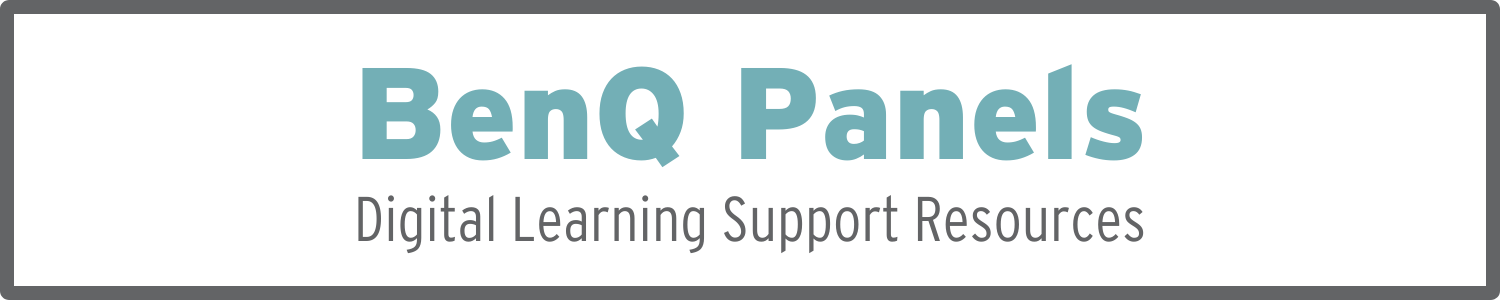
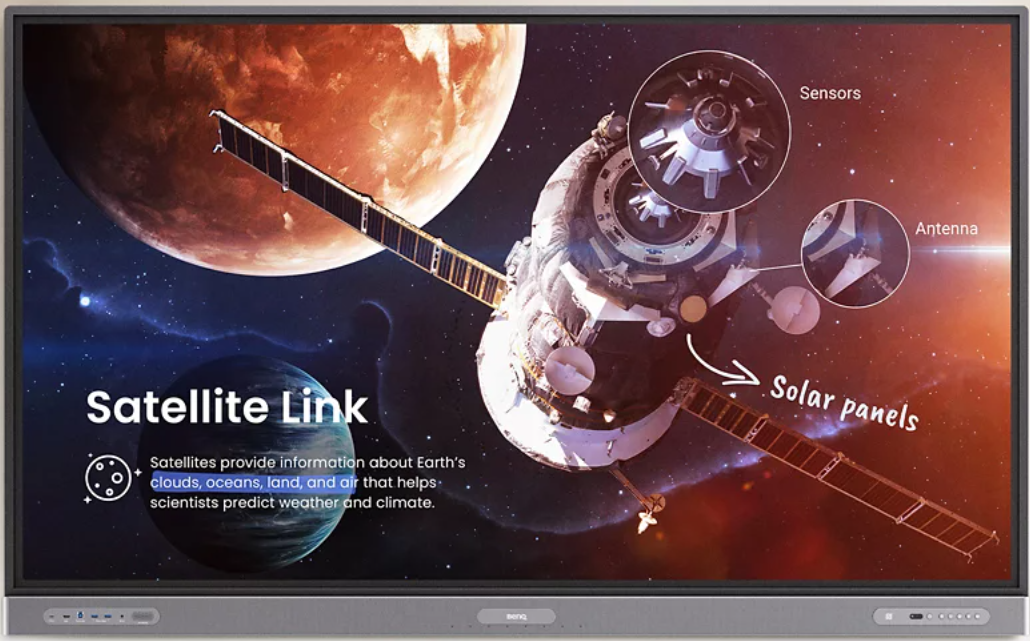
-
BenQ Panels are a type of interactive flat panel installed in classrooms throughout Fort Worth I.S.D. Most BenQ Panels can be found in FWISD elementary classrooms. The resources on this page serve as support for campuses with BenQ Panels.
For a complete user guide, refer to this resource from BenQ.
-
QRG: Getting Started with BenQ RP7503 Panel
The BenQ Panel provides seamless, integrated, and interactive learning. The panel is packed with interactive tools that help teachers and students make the most of instructional moments. This quick reference guide provides information on the control panel, sidebar menu, and front and side input and output ports.
-
QRG: Getting Started with a BenQ AMS Account
This QRG shows how to set up a BenQ AMS account to link a BenQ panel to Google Drive and OneDrive and how to set personal preferences. The BenQ AMS account is linked through an assigned NFC card.
-
QRG: Logging into a BenQ Panel with a QR Code
When utilizing a BenQ panel, users can log in using an NFC card or by scanning the QR code with another device. This provides access to the user’s personal preferences, apps, and cloud storage accounts. This guide will show how to manually log in with the QR code.
-
QRG: Pairing the BenQ Remote to the BenQ Panel
The BenQ Panel is equipped with a wireless remote to help facilitate instruction while using the board. In the event the remote becomes unpaired, this guide will assist in pairing the remote control back to the BenQ Panel.
-
QRG: Using BenQ InstaShare to Screencast on a Mac Device
Use the BenQ InstaShare App to screencast content from a mobile device to a BenQ Panel. Follow the steps in this Quick Reference Guide to untether instruction.
-
QRG: Using BenQ InstaShare to Screencast to a Windows Device
Use the BenQ InstaShare App to screencast content from a mobile device to a BenQ Panel. Follow the steps in this Quick Reference Guide to untether instruction.
-
QRG: Getting Started with EZWrite 6 on BenQ Panel
EZWrite 6 is an interactive whiteboard software found on the BenQ Panel that allows users to turn their device into a digital canvas. The EZWrite 6 web version is available online allowing users to create premade files from a FWISD district device that are accessible from any BenQ Panel. Follow the steps in this Quick Reference Guide to learn how to access the web version, open, save, and export content to use with the board.
-
QRG: Getting Started with EZWrite 6 on the Web
EZWrite 6 is an interactive whiteboard software found on the BenQ Panel that allows users to turn their device into a digital canvas. The EZWrite 6 web version is available online allowing users to create premade files from a FWISD district device that are accessible from any BenQ Panel. Follow the steps in this Quick Reference Guide to learn how to access the web version, open, save, and export content to use with the board.


